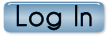Dwana
Admin

Posts : 5
Join date : 2011-10-16
Age : 51
Location : Arizona
 |  Subject: Happy St. Patricks Day - Scrap Tag Subject: Happy St. Patricks Day - Scrap Tag  Sat Mar 10, 2012 1:50 pm Sat Mar 10, 2012 1:50 pm | |
|

This tutorial was written by Dwana on March 9, 2012.
Any similarity to any other tutorial is purely coincidental and unintentional.
This tutorial assumes you have basic knowledge of PSP and it’s tools.
-------------------------------------------------------------------------------------------------
Supplies Needed:
Scrap kit of choice, I used PTU Kit “St. Patty’s Beauty” by Shell's Scraps.
You can find it HERE. Thanks, Shell.
Mine and Stef's Tutorials St. Patrick’s Day Collab Temp 1 - Grab it HERE.
Filters & extra settings:
Xero-Radiance: default or setting you like
Drop Shadow Settings: mainly 0/0/66/6.0 except on tube it’s 5/-5/66/3.0
Elements resized by percentage 50% -2 to 3 times. Weighted average, sharpened as needed.
Effects-3D Effect-Cutout: 0/0/66 to 100/100
Please feel free to play around with setting to suit design needs.
-------------------------------------------------------------------------------------------------
Let’s Begin
For all selections and flood fill of layers with papers, I use Selections/Select All/Float/Defloat [S/SA/F/D] and then add New
Raster Layer above selected layer and Flood Fill with paper of choice. Deleting original layers as I go. I also use this same method for layers where I apply Effect/3D Effects/CutOut [CutOut].
Open the papers 2, 3, 4, 5, & 8 and minimize. Open your elements from Shell’s kit, I used banner1, bow2, clover3, clover4, horseshoe1, potofgold3, and StPattyPop2. Go ahead and resize elements to suit your needs at this point. I used Weighted Average and resize by 50% - a couple times – sharpening as needed.
Open the template, shift plus D to duplicate and close out original. Delete credit and all shamrock layers.
Select the black vertical rectangles layer, S/SA/F/D and add new raster layer above it. Using Flood Fill Tool – fill with paper4. Select None, add desired drop shadow.
Repeat the S/SA/F/D with the grn vertical rectangles layer, add new layer and flood fill with paper3 at 45 degree angle and 50% resize. Keep Selected – add new layer above and apply CutOut Effect, Select None, Merge Down onto paper filled layer. Add desired drop shadow.
Select Lrg Yello Diamonds layer and repeat S/SA/F/D, add new layer and flood fill with paper5. No angle – 50% resize. Duplicate this layer and X out for now. We will use it for the frame layer later. Select open paper filled layer and Repeat CutOut step, leave selected. Now, this is where I copy and paste the Krissy’s Imaging Poser tube that came with Shell’s kit as a new layer then using the Move Tool I position the tube – Right click tube layer in layer palette – promote selection/Select None –then delete original tube layer – move tube layer below CutOut layer. Play around with the layer settings, I duplicated tube layer – applied Xero – Radiance Filter and overlayed the layer onto original. Merge Down – Merge Down once more onto paper filled layer, Select CutOut layer and Merge Down again onto tube/paper filled layer.
Remember that duplicated paper layer? Well, it should be sitting above the layer you just finished with – if not bring it above the open original paper layer, which still be selected – Use Selections/Modify/Contract by 5 and delete. Next, Adjust/Add Noise/Gaussian/100 to give glittery appearance -- Select None, add desired drop shadow and Merge Down.
Repeat above step for the Lrg Rounded Rectangle layer as well. I used paper8 for fill and I also used Effects/Image Effects/Black and White Photo on tube then screened it over paper 8. Frame created same as above step except was flood filled with gradient foreground/background colors instead of noise.
Select the Lrg Grn Center Square layer and flood fill with color of choice; I chose a green and orange from the tube – used gradient with 5 repeats – the same gradient can be seen under the Irish Blessing in my tag. Added CutOut layer above gradient layer to darken edges a bit, merged down on color layer, add desired drop shadow.
Select the Rounded Rectangle and Thin Blk Rectangles layers, repeat the S/SA/F/D – flood fill with paper 5 and use orange color from gradient, repeat CutOut and Merge Down, Using Grn Glit Frame provided. Select None and add desired drop shadow.
Repeat step on Yello Triangles layer, using paper 2 and creating paper glitter frame as we did on the Lrg Yello Diamonds layer.
Repeat step on Rounded Square Black layer, using Yello Glit Frame provided, on the text I applied Eyecandy 5 – Glass and a white gradient glow with slight drop shadow.
All that is left to do now is add the elements and position them to suit needs, add desired drop shadows.
Add any credits, and Name.
-------------------------------------------------------------------------------------------------
Thanks for using my tutorial.
Please feel free to share any creations you make from them with me at DwanaDesigns@live.com Subject Line: Tutorial Results. | |
|